Select
Features
- Can be controlled or uncontrolled.
- Offers 2 positioning modes.
- Supports items, labels, groups of items.
- Focus is fully managed.
- Full keyboard navigation.
- Supports custom placeholder.
- Typeahead support.
- Supports Right to Left direction.
Installation
Install the component from your command line.
$ npm add reka-uiAnatomy
Import all parts and piece them together.
<script setup lang="ts">
import {
SelectContent,
SelectGroup,
SelectItem,
SelectItemIndicator,
SelectLabel,
SelectPortal,
SelectRoot,
SelectScrollDownButton,
SelectScrollUpButton,
SelectSeparator,
SelectTrigger,
SelectValue,
SelectViewport,
} from 'reka-ui'
</script>
<template>
<SelectRoot>
<SelectTrigger>
<SelectValue />
<SelectIcon />
</SelectTrigger>
<SelectPortal>
<SelectContent>
<SelectScrollUpButton />
<SelectViewport>
<SelectItem>
<SelectItemText />
<SelectItemIndicator />
</SelectItem>
<SelectGroup>
<SelectLabel />
<SelectItem>
<SelectItemText />
<SelectItemIndicator />
</SelectItem>
</SelectGroup>
<SelectSeparator />
</SelectViewport>
<SelectScrollDownButton />
<SelectArrow />
</SelectContent>
</SelectPortal>
</SelectRoot>
</template>API Reference
Root
Contains all the parts of a Select
| Prop | Default | Type |
|---|---|---|
autocomplete | stringNative html input | |
by | string | ((a: AcceptableValue, b: AcceptableValue) => boolean)Use this to compare objects by a particular field, or pass your own comparison function for complete control over how objects are compared. | |
defaultOpen | booleanThe open state of the select when it is initially rendered. Use when you do not need to control its open state. | |
defaultValue | AcceptableValue | AcceptableValue[]The value of the select when initially rendered. Use when you do not need to control the state of the Select | |
dir | 'ltr' | 'rtl'The reading direction of the combobox when applicable. | |
disabled | booleanWhen | |
modelValue | AcceptableValue | AcceptableValue[]The controlled value of the Select. Can be bind as | |
multiple | booleanWhether multiple options can be selected or not. | |
name | stringThe name of the field. Submitted with its owning form as part of a name/value pair. | |
open | booleanThe controlled open state of the Select. Can be bind as | |
required | booleanWhen |
| Emit | Payload |
|---|---|
update:modelValue | [value: AcceptableValue]Event handler called when the value changes. |
update:open | [value: boolean]Event handler called when the open state of the context menu changes. |
| Slots (default) | Payload |
|---|---|
modelValue | AcceptableValue | AcceptableValue[] | undefinedCurrent input values |
open | booleanCurrent open state |
Trigger
The button that toggles the Select The SelectContent will position itself by aligning over the trigger.
| Prop | Default | Type |
|---|---|---|
as | 'button' | AsTag | ComponentThe element or component this component should render as. Can be overwritten by |
asChild | booleanChange the default rendered element for the one passed as a child, merging their props and behavior. Read our Composition guide for more details. | |
disabled | boolean | |
reference | ReferenceElementThe reference (or anchor) element that is being referred to for positioning. If not provided will use the current component as anchor. |
| Data Attribute | Value |
|---|---|
[data-state] | "open" | "closed" |
[data-disabled] | Present when disabled |
[data-placeholder] | Present when has placeholder |
Value
The part that reflects the selected value. By default the selected item's text will be rendered. if you require more control, you can instead control the select and pass your own children. It should not be styled to ensure correct positioning. An optional placeholder prop is also available for when the select has no value.
| Prop | Default | Type |
|---|---|---|
as | 'span' | AsTag | ComponentThe element or component this component should render as. Can be overwritten by |
asChild | booleanChange the default rendered element for the one passed as a child, merging their props and behavior. Read our Composition guide for more details. | |
placeholder | '' | stringThe content that will be rendered inside the |
| Slots (default) | Payload |
|---|---|
selectedLabel | string[] |
modelValue | AcceptableValue | AcceptableValue[] | undefined |
Icon
A small icon often displayed next to the value as a visual affordance for the fact it can be open. By default renders ▼ but you can use your own icon via asChild or use children.
| Prop | Default | Type |
|---|---|---|
as | 'div' | AsTag | ComponentThe element or component this component should render as. Can be overwritten by |
asChild | booleanChange the default rendered element for the one passed as a child, merging their props and behavior. Read our Composition guide for more details. | |
disabled | booleanWhen | |
textValue | stringOptional text used for typeahead purposes. By default the typeahead behavior will use the Use this when the content is complex, or you have non-textual content inside. | |
value* | AcceptableValueThe value given as data when submitted with a |
Portal
When used, portals the content part into the body.
| Prop | Default | Type |
|---|---|---|
disabled | booleanDisable teleport and render the component inline | |
forceMount | booleanUsed to force mounting when more control is needed. Useful when controlling animation with Vue animation libraries. | |
to | string | HTMLElementVue native teleport component prop |
Content
The component that pops out when the select is open.
| Prop | Default | Type |
|---|---|---|
align | 'start' | 'center' | 'end'The preferred alignment against the trigger. May change when collisions occur. | |
alignOffset | numberAn offset in pixels from the | |
arrowPadding | numberThe padding between the arrow and the edges of the content. If your content has border-radius, this will prevent it from overflowing the corners. | |
as | 'div' | AsTag | ComponentThe element or component this component should render as. Can be overwritten by |
asChild | booleanChange the default rendered element for the one passed as a child, merging their props and behavior. Read our Composition guide for more details. | |
avoidCollisions | booleanWhen | |
bodyLock | booleanThe document.body will be lock, and scrolling will be disabled. | |
collisionBoundary | Element | (Element | null)[] | nullThe element used as the collision boundary. By default this is the viewport, though you can provide additional element(s) to be included in this check. | |
collisionPadding | number | Partial<Record<'top' | 'right' | 'bottom' | 'left', number>>The distance in pixels from the boundary edges where collision detection should occur. Accepts a number (same for all sides), or a partial padding object, for example: { top: 20, left: 20 }. | |
disableUpdateOnLayoutShift | booleanWhether to disable the update position for the content when the layout shifted. | |
forceMount | booleanUsed to force mounting when more control is needed. Useful when controlling animation with Vue animation libraries. | |
hideWhenDetached | booleanWhether to hide the content when the trigger becomes fully occluded. | |
position | 'popper' | 'item-aligned'The positioning mode to use
| |
positionStrategy | 'fixed' | 'absolute'The type of CSS position property to use. | |
prioritizePosition | booleanForce content to be position within the viewport. Might overlap the reference element, which may not be desired. | |
reference | ReferenceElementThe custom element or virtual element that will be set as the reference to position the floating element. If provided, it will replace the default anchor element. | |
side | 'top' | 'right' | 'bottom' | 'left'The preferred side of the trigger to render against when open. Will be reversed when collisions occur and avoidCollisions is enabled. | |
sideOffset | numberThe distance in pixels from the trigger. | |
sticky | 'partial' | 'always'The sticky behavior on the align axis. | |
updatePositionStrategy | 'always' | 'optimized'Strategy to update the position of the floating element on every animation frame. |
| Emit | Payload |
|---|---|
closeAutoFocus | [event: Event]Event handler called when auto-focusing on close. Can be prevented. |
escapeKeyDown | [event: KeyboardEvent]Event handler called when the escape key is down. Can be prevented. |
pointerDownOutside | [event: PointerDownOutsideEvent]Event handler called when the a |
| Data Attribute | Value |
|---|---|
[data-state] | "open" | "closed" |
[data-side] | "left" | "right" | "bottom" | "top" |
[data-align] | "start" | "end" | "center" |
| CSS Variable | Description |
|---|---|
--reka-select-content-transform-origin | The transform-origin computed from the content and arrow positions/offsets. Only present when position="popper". |
--reka-select-content-available-width | The remaining width between the trigger and the boundary edge. Only present when position="popper". |
--reka-select-content-available-height | The remaining height between the trigger and the boundary edge. Only present when position="popper". |
--reka-select-trigger-width | The width of the trigger. Only present when position="popper". |
--reka-select-trigger-height | The height of the trigger. Only present when position="popper". |
Viewport
The scrolling viewport that contains all of the items.
| Prop | Default | Type |
|---|---|---|
as | 'div' | AsTag | ComponentThe element or component this component should render as. Can be overwritten by |
asChild | booleanChange the default rendered element for the one passed as a child, merging their props and behavior. Read our Composition guide for more details. | |
nonce | stringWill add |
Item
The component that contains the select items.
| Prop | Default | Type |
|---|---|---|
as | 'div' | AsTag | ComponentThe element or component this component should render as. Can be overwritten by |
asChild | booleanChange the default rendered element for the one passed as a child, merging their props and behavior. Read our Composition guide for more details. | |
disabled | booleanWhen | |
textValue | stringOptional text used for typeahead purposes. By default the typeahead behavior will use the Use this when the content is complex, or you have non-textual content inside. | |
value* | AcceptableValueThe value given as data when submitted with a |
| Data Attribute | Value |
|---|---|
[data-state] | "checked" | "unchecked" |
[data-highlighted] | Present when highlighted |
[data-disabled] | Present when disabled |
ItemText
The textual part of the item. It should only contain the text you want to see in the trigger when that item is selected. It should not be styled to ensure correct positioning.
| Prop | Default | Type |
|---|---|---|
as | 'span' | AsTag | ComponentThe element or component this component should render as. Can be overwritten by |
asChild | booleanChange the default rendered element for the one passed as a child, merging their props and behavior. Read our Composition guide for more details. |
ItemIndicator
Renders when the item is selected. You can style this element directly, or you can use it as a wrapper to put an icon into, or both.
| Prop | Default | Type |
|---|---|---|
as | 'span' | AsTag | ComponentThe element or component this component should render as. Can be overwritten by |
asChild | booleanChange the default rendered element for the one passed as a child, merging their props and behavior. Read our Composition guide for more details. |
ScrollUpButton
An optional button used as an affordance to show the viewport overflow as well as functionally enable scrolling upwards.
| Prop | Default | Type |
|---|---|---|
as | 'div' | AsTag | ComponentThe element or component this component should render as. Can be overwritten by |
asChild | booleanChange the default rendered element for the one passed as a child, merging their props and behavior. Read our Composition guide for more details. |
ScrollDownButton
An optional button used as an affordance to show the viewport overflow as well as functionally enable scrolling downwards.
| Prop | Default | Type |
|---|---|---|
as | 'div' | AsTag | ComponentThe element or component this component should render as. Can be overwritten by |
asChild | booleanChange the default rendered element for the one passed as a child, merging their props and behavior. Read our Composition guide for more details. |
Group
Used to group multiple items. use in conjunction with SelectLabel to ensure good accessibility via automatic labelling.
| Prop | Default | Type |
|---|---|---|
as | 'div' | AsTag | ComponentThe element or component this component should render as. Can be overwritten by |
asChild | booleanChange the default rendered element for the one passed as a child, merging their props and behavior. Read our Composition guide for more details. |
Label
Used to render the label of a group. It won't be focusable using arrow keys.
| Prop | Default | Type |
|---|---|---|
as | 'div' | AsTag | ComponentThe element or component this component should render as. Can be overwritten by |
asChild | booleanChange the default rendered element for the one passed as a child, merging their props and behavior. Read our Composition guide for more details. | |
for | string |
Separator
Used to visually separate items in the Select
| Prop | Default | Type |
|---|---|---|
as | 'div' | AsTag | ComponentThe element or component this component should render as. Can be overwritten by |
asChild | booleanChange the default rendered element for the one passed as a child, merging their props and behavior. Read our Composition guide for more details. |
Arrow
An optional arrow element to render alongside the content. This can be used to help visually link the trigger with the SelectContent. Must be rendered inside SelectContent. Only available when position is set to popper.
| Prop | Default | Type |
|---|---|---|
as | 'svg' | AsTag | ComponentThe element or component this component should render as. Can be overwritten by |
asChild | booleanChange the default rendered element for the one passed as a child, merging their props and behavior. Read our Composition guide for more details. | |
height | 5 | numberThe height of the arrow in pixels. |
rounded | booleanWhen | |
width | 10 | numberThe width of the arrow in pixels. |
Examples
Change the positioning mode
By default, Select will behave similarly to a native MacOS menu by positioning SelectContent relative to the active item. If you would prefer an alternative positioning approach similar to Popover or DropdownMenu then you can set position to popper and make use of additional alignment options such as side, sideOffset and more.
// index.vue
<script setup lang="ts">
import {
SelectContent,
SelectGroup,
SelectItem,
SelectItemIndicator,
SelectLabel,
SelectPortal,
SelectRoot,
SelectSeparator,
SelectTrigger,
} from 'reka-ui'
</script>
<template>
<SelectRoot>
<SelectTrigger>…</SelectTrigger>
<SelectPortal>
<SelectContent
position="popper"
:side-offset="5"
>
…
</SelectContent>
</SelectPortal>
</SelectRoot>
</template>Constrain the content size
When using position="popper" on SelectContent, you may want to constrain the width of the content so that it matches the trigger width. You may also want to constrain its height to not exceed the viewport.
We expose several CSS custom properties such as --reka-select-trigger-width and --reka-select-content-available-height to support this. Use them to constrain the content dimensions.
// index.vue
<script setup lang="ts">
import {
SelectContent,
SelectGroup,
SelectItem,
SelectItemIndicator,
SelectLabel,
SelectPortal,
SelectRoot,
SelectSeparator,
SelectTrigger,
} from 'reka-ui'
</script>
<template>
<SelectRoot>
<SelectTrigger>…</SelectTrigger>
<SelectPortal>
<SelectContent
class="SelectContent"
position="popper"
:side-offset="5"
>
…
</SelectContent>
</SelectPortal>
</SelectRoot>
</template>/* styles.css */
.SelectContent {
width: var(--reka-select-trigger-width);
max-height: var(--reka-select-content-available-height);
}With disabled items
You can add special styles to disabled items via the data-disabled attribute.
// index.vue
<script setup lang="ts">
import {
SelectContent,
SelectGroup,
SelectItem,
SelectItemIndicator,
SelectLabel,
SelectPortal,
SelectRoot,
SelectSeparator,
SelectTrigger,
} from 'reka-ui'
</script>
<template>
<SelectRoot>
<SelectTrigger>…</SelectTrigger>
<SelectPortal>
<SelectContent>
<SelectViewport>
<SelectItem
class="SelectItem"
disabled
>
…
</SelectItem>
<SelectItem>…</SelectItem>
<SelectItem>…</SelectItem>
</SelectViewport>
</SelectContent>
</SelectPortal>
</SelectRoot>
</template>/* styles.css */
.SelectItem[data-disabled] {
color: "gainsboro";
}With a placeholder
You can use the placeholder prop on Value for when the select has no value. There's also a data-placeholder attribute on Trigger to help with styling.
// index.vue
<script setup lang="ts">
import {
SelectContent,
SelectGroup,
SelectItem,
SelectItemIndicator,
SelectLabel,
SelectPortal,
SelectRoot,
SelectSeparator,
SelectTrigger,
} from 'reka-ui'
import './styles.css'
</script>
<template>
<SelectRoot>
<SelectTrigger class="SelectTrigger">
<SelectValue placeholder="Pick an option" />
<SelectIcon />
</SelectTrigger>
<SelectPortal>
<SelectContent>…</SelectContent>
</SelectPortal>
</SelectRoot>
</template>/* styles.css */
.SelectTrigger[data-placeholder] {
color: "gainsboro";
}With separators
Use the Separator part to add a separator between items.
<template>
<SelectRoot>
<SelectTrigger>…</SelectTrigger>
<SelectPortal>
<SelectContent>
<SelectViewport>
<SelectItem>…</SelectItem>
<SelectItem>…</SelectItem>
<SelectItem>…</SelectItem>
<SelectSeparator />
<SelectItem>…</SelectItem>
<SelectItem>…</SelectItem>
</SelectViewport>
</SelectContent>
</SelectPortal>
</SelectRoot>
</template>With grouped items
Use the Group and Label parts to group items in a section.
<template>
<SelectRoot>
<SelectTrigger>…</SelectTrigger>
<SelectPortal>
<SelectContent>
<SelectViewport>
<SelectGroup>
<SelectLabel>Label</SelectLabel>
<SelectItem>…</SelectItem>
<SelectItem>…</SelectItem>
<SelectItem>…</SelectItem>
</SelectGroup>
</SelectViewport>
</SelectContent>
</SelectPortal>
</SelectRoot>
</template>With complex items
You can use custom content in your items.
<script setup lang="ts">
import {
SelectContent,
SelectGroup,
SelectItem,
SelectItemIndicator,
SelectLabel,
SelectPortal,
SelectRoot,
SelectSeparator,
SelectTrigger,
} from 'reka-ui'
</script>
<template>
<SelectRoot>
<SelectTrigger>…</SelectTrigger>
<SelectPortal>
<SelectContent>
<SelectViewport>
<SelectItem>
<SelectItemText>
<img src="…">
Adolfo Hess
</SelectItemText>
<SelectItemIndicator>…</SelectItemIndicator>
</SelectItem>
<SelectItem>…</SelectItem> <SelectItem>…</SelectItem>
</SelectViewport>
</SelectContent>
</SelectPortal>
</SelectRoot>
</template>Controlling the value displayed in the trigger
By default the trigger will automatically display the selected item ItemText's content. You can control what appears by choosing to put things inside/outside the ItemText part.
If you need more flexibility, you can control the component using v-model props and passing slot to SelectValue. Remember to make sure what you put in there is accessible.
<script setup>
const countries = { 'france': '🇫🇷', 'united-kingdom': '🇬🇧', 'spain': '🇪🇸' }
const value = ref('france')
</script>
<template>
<SelectRoot v-model="value">
<SelectTrigger>
<SelectValue aria-label="value">
{{ countries[value] }}
</SelectValue>
<SelectIcon />
</SelectTrigger>
<SelectPortal>
<SelectContent>
<SelectViewport>
<SelectItem value="france">
<SelectItemText>France</SelectItemText>
<SelectItemIndicator>…</SelectItemIndicator>
</SelectItem>
<SelectItem value="united-kingdom">
<SelectItemText>United Kingdom</SelectItemText>
<SelectItemIndicator>…</SelectItemIndicator>
</SelectItem>
<SelectItem value="spain">
<SelectItemText>Spain</SelectItemText>
<SelectItemIndicator>…</SelectItemIndicator>
</SelectItem>
</SelectViewport>
</SelectContent>
</SelectPortal>
</SelectRoot>
</template>With custom scrollbar
The native scrollbar is hidden by default as we recommend using the ScrollUpButton and ScrollDownButton parts for the best UX. If you do not want to use these parts, compose your select with our Scroll Area primitive.
// index.vue
<script setup lang="ts">
import {
ScrollAreaRoot,
ScrollAreaScrollbar,
ScrollAreaThumb,
ScrollAreaViewport,
SelectContent,
SelectGroup,
SelectItem,
SelectItemIndicator,
SelectLabel,
SelectPortal,
SelectRoot,
SelectSeparator,
SelectTrigger,
} from 'reka-ui'
</script>
<template>
<SelectRoot>
<SelectTrigger>…</SelectTrigger>
<SelectPortal>
<SelectContent>
<ScrollAreaRoot
class="ScrollAreaRoot"
type="auto"
>
<SelectViewport as-child>
<ScrollAreaViewport class="ScrollAreaViewport">
<StyledItem>…</StyledItem> <StyledItem>…</StyledItem>
<StyledItem>…</StyledItem>
</ScrollAreaViewport>
</SelectViewport>
<ScrollAreaScrollbar
class="ScrollAreaScrollbar"
orientation="vertical"
>
<ScrollAreaThumb class="ScrollAreaThumb" />
</ScrollAreaScrollbar>
</ScrollAreaRoot>
</SelectContent>
</SelectPortal>
</SelectRoot>
</template>/* styles.css */
.ScrollAreaRoot {
width: 100%;
height: 100%;
}
.ScrollAreaViewport {
width: 100%;
height: 100%;
}
.ScrollAreaScrollbar {
width: 4px;
padding: 5px 2px;
}
.ScrollAreaThumb {
background: rgba(0, 0, 0, 0.3);
borderradius: 3px;
}Accessibility
Adheres to the ListBox WAI-ARIA design pattern.
See the W3C Select-Only Combobox example for more information.
Keyboard Interactions
| Key | Description |
|---|---|
Space | When focus is on SelectTrigger, opens the select and focuses the selected item. When focus is on an item, selects the focused item. |
Enter | When focus is on SelectTrigger, opens the select and focuses the first item. When focus is on an item, selects the focused item. |
ArrowDown | When focus is on SelectTrigger, opens the Select When focus is on an item, moves focus to the next item. |
ArrowUp | When focus is on SelectTrigger, opens the Select When focus is on an item, moves focus to the previous item. |
Esc | Closes the select and moves focus to SelectTrigger. |
Labelling
Use our Label component in order to offer a visual and accessible label for the Select
<script setup lang="ts">
import { Icon } from '@iconify/vue'
import { ref } from 'vue'
import {
Label,
SelectContent,
SelectGroup,
SelectItem,
SelectItemIndicator,
SelectLabel,
SelectPortal,
SelectRoot,
SelectSeparator,
SelectTrigger,
} from 'reka-ui'
</script>
<template>
<Label>
Country
<SelectRoot>…</SelectRoot>
</Label>
<!-- or -->
<Label for="country">Country</Label>
<SelectRoot>
<SelectTrigger id="country">
…
</SelectTrigger>
<SelectPortal>
<SelectContent>…</SelectContent>
</SelectPortal>
</SelectRoot>
</template>Custom APIs
Create your own API by abstracting the primitive parts into your own component.
Abstract down to Select and SelectItem
This example abstracts most of the parts.
Usage
<script setup lang="ts">
import { Select, SelectItem } from './your-select'
</script>
<template>
<Select default-value="2">
<SelectItem value="1">
Item 1
</SelectItem>
<SelectItem value="2">
Item 2
</SelectItem>
<SelectItem value="3">
Item 3
</SelectItem>
</Select>
</template>Implementation
// your-select.ts
export { default as Select } from 'Select.vue'
export { default as SelectItem } from 'SelectItem.vue'<!-- Select.vue -->
<script setup lang="ts">
import { CheckIcon, ChevronDownIcon, ChevronUpIcon, } from '@radix-icons/vue'
import { SelectContent, SelectIcon, SelectPortal, SelectRoot, SelectScrollDownButton, SelectScrollUpButton, SelectTrigger, SelectValue, SelectViewport, useForwardPropsEmits } from 'reka-ui'
import type { SelectRootEmits, SelectRootProps } from 'reka-ui'
const props = defineProps<SelectRootProps>()
const emits = defineEmits<SelectRootEmits>()
const forward = useForwardPropsEmits(props, emits)
</script>
<template>
<SelectRoot v-bind="forward">
<SelectTrigger>
<SelectValue />
<SelectIcon>
<ChevronDownIcon />
</SelectIcon>
</SelectTrigger>
<SelectPortal>
<SelectContent>
<SelectScrollUpButton>
<ChevronUpIcon />
</SelectScrollUpButton>
<SelectViewport>
<slot />
</SelectViewport>
<SelectScrollDownButton>
<ChevronDownIcon />
</SelectScrollDownButton>
</SelectContent>
</SelectPortal>
</SelectRoot>
</template><!-- SelectItem.vue -->
<script setup lang="ts">
import { CheckIcon } from '@radix-icons/vue'
import { SelectItem, SelectItemIndicator, type SelectItemProps, SelectItemText } from 'reka-ui'
const props = defineProps<SelectItemProps>()
</script>
<template>
<SelectItem v-bind="props">
<SelectItemText>
<slot />
</SelectItemText>
<SelectItemIndicator>
<CheckIcon />
</SelectItemIndicator>
</SelectItem>
</template>